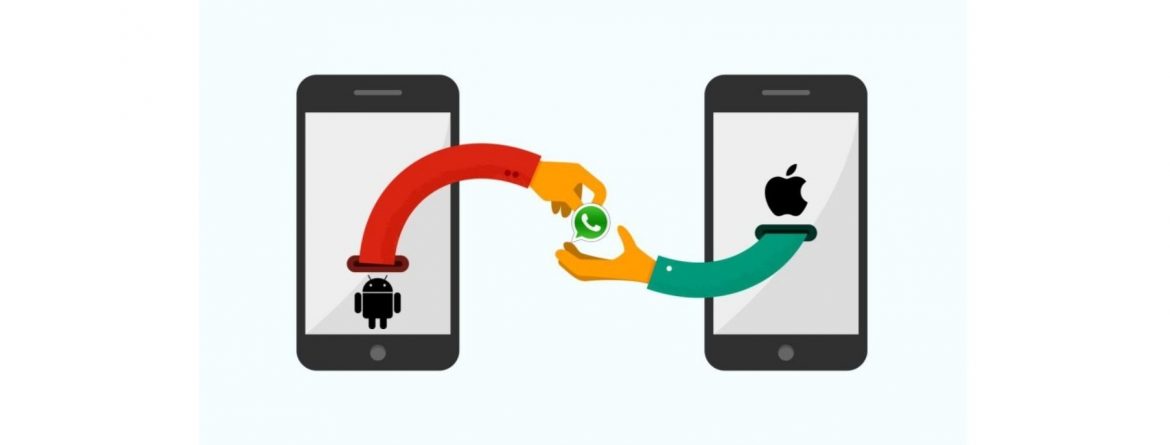Got a new iPhone and wondering just how to navigate your WhatsApp? You need to transfer it but you have absolutely no idea how to? Well, you’ve come to the right place. Here you’ll know just how to transfer WhatsApp Messages from your android to your iPhone in a matter of minutes.
The entire WhatsApp transfer has led to various confusions and we all know just how important it is. You can find lots of solutions on the internet but most are outdated and no longer work. But there’s no cause for alarm. With these steps, you can transfer your WhatsApp from your android to your iPhone with much trouble. Let’s start.
Method 1: Transfer Chats by Changing Account Feature
This is a great way to make the transfer. In a situation where your phone number is being changed, then you can always make a switch. WhatsApp permits that. Lots of people fear that when they change their numbers, they wouldn’t be able to access their backups.
Here’s the thing, for you to restore your WhatsApp backups, you would need to enter the same number previously used. When you do this, you can transfer your WhatsApp data by switching numbers.
Here are the steps listed out
- Change the SIM card on your android then connect the new one to it. Ensure they are both active numbers.
- Launch WhatsApp, go to settings> account> change number and follow the instructions given to you. Click on next.
- Enter your present numbers and click on continue
- You’ll be given a confirmation code for you to verify it. Enter the code.
This is a very easy way to transfer your WhatsApp from your android to your iPhone with losing your data.
Method 2: Transfer WhatsApp from Android to Phone via Email
Although you can’t exactly directly transfer WhatsApp from an android to an iPhone just by collecting backup, there is another step that could help you. This is because WhatsApp lets you email conversations you want to any contact. This makes it easier for you to email some selected chats yourself and backup what you want.
You should know that this won’t exactly restore the same chars to WhatsApp but you can always access them when you want on your iPhone. This step is pretty easy. Here’s how it goes.
- Launch Whatsapp and open a conversation of your choice.
- Tap on the More option at the top and click on an email conversation
- You would then be asked if you wish to add or excluded the attached media. You can excuse this as this saves you more space.
- You Gmail compose wolf come to and you would see the text file attached to it containing your chars. Enter your email if and send it. You can also decide to save it as a draft.
This way you can always access and refer back to it whenever you want. There are other ways you can move WhatsApp from Android to iPhone. Check it out.